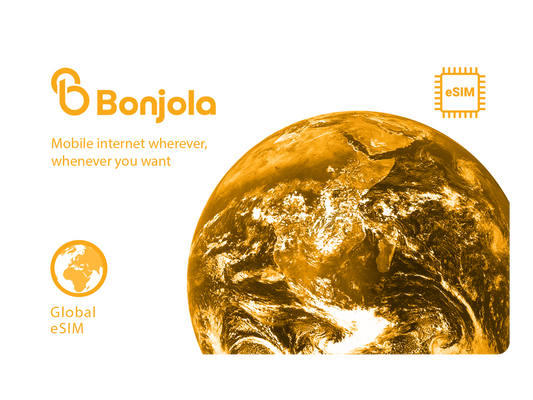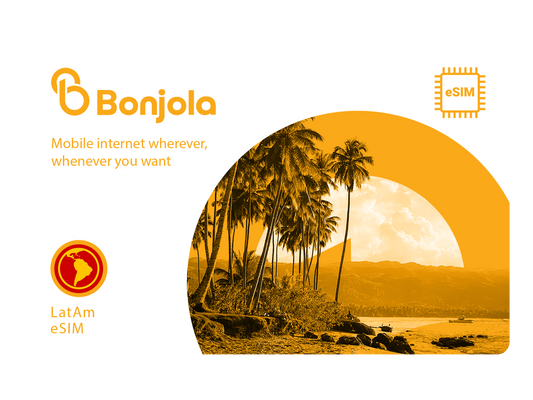Using and Managing Your eSIM
Find answers to frequently asked questions for using and managing your eSIMs below.
Collapsible content
Can I make phone calls and send SMS with eSIM?
Bonjola's eSIMs currently do not include calls or SMS. You will not get a new phone number.
But, don't worry, this means you'll be able to continue using WhatsApp or any other app to communicate with your friends and family using data.
You won't lose your contacts or conversations.
What happens to unused eSIM data at the end of each month?
Bonjola eSIMs are only valid for the duration of the plan. If you do not use up all of your data, that data is lost and cannot be accessed again.
We issue your data in 30 day increments. Any unused data at the end of each 30 day period will not rollover.
Can I use my eSIM for a personal hotspot or tethering?
Yes, you can use your eSIM’s internet data on other devices by creating a personal hotspot.
On iOS, you can do this under the “Personal Hotspot” menu under settings and on Android, you can do this under the “WiFi hotspot” settings.
How do I check which eSIM is being used for my data?
On iOS / iPhone
Go to Settings > Cellular or Mobile > Cellular Data
You’ll see “On” next to the name of the eSIM being used.
On Android:
Go to Settings > Network & Internet > Mobile Network
Here, you’ll see the name of the eSIM which you had set up during installation.
On Samsung Devices:
Go to Settings > Connections > SIM Card Manager
Under preferred SIM card, you’ll see the name of the eSIM under use.
How do I remove an eSIM?
Important Notes
- Deactivating or disabling an eSIM will not extend the validity of the eSIM.
- eSIMs can only be installed once so if you remove an eSIM, you will NOT be able to reinstall it.
When Can I Remove an eSIM?
Before removing your eSIM, please consider if it’s the right time for you.
When it comes to removing an eSIM, you should do this when:
- You don’t intend to use it again.
- There is no data left on the eSIM or there is no active data plan/package.
- You buy a new eSIM for the same region.
If you would like to remove an eSIM that is no longer required, this post walks you through the steps on how to do so.
Apple Devices
To erase your eSIM on an Apple or iPhone device:
- Go to Settings.
- Tap either Cellular or Mobile Data.
- Tap the plan you want to erase.
- Tap Delete eSIM.
Android Devices
To delete an eSIM on from your Android, follow these steps:
- Open your mobile device's settings app.
- Tap Network and Internet. Mobile network.
- Select the eSIM that you want to delete.
- Tap Delete SIM.
Remember you can also temporarily disable an eSIM if you intend to use it again.
Looking for your eSIM?
Find the perfect eSIM for your lifestyle with Bonjola. With Bonjola's eSIMs you can:
-
✅ Easy Setup
Setup your eSIM with Bonjola in less than 1 minute. Connect immediately to local services anywhere you go.
-
⚡️ High Speed
Access local 4G/5G lightning mobile internet speeds which are faster than roaming.
-
💸 Save Costs
Save costs with affordable local rates. Say goodbye to unreasonable and surprise roaming charges.
-
⏰ Gain Time
Save time without having to swap out SIM cards. No more lining up at foreign airports to purchase another SIM card and having to physically switch it out.
-
🌱 Reduce Waste
Traditional SIM cards produce and ship physical SIM cards, which can be wasteful. eSIM eliminates the need for physical SIM cards and cuts waste.
Explore Global eSIMs
-
Global eSIM
Regular price From $39.00 USDRegular priceUnit price per -
Europe eSIM
Regular price From $5.00 USDRegular priceUnit price per -
Latin America eSIM
Regular price From $19.00 USDRegular priceUnit price per